How to Add Storage Space to MacBook Air and MacBook Pro Retina
Listen to this blog post!I get a lot of calls from people asking "How can I get more space on my MacBook Air?" and "I need more room on my MacBook Pro Retina." Until recently, all we could do was remove stuff from the disk in order to free up space. Now, however, we have options.
Option Number 1: Transcend JetDrive Lite

Many MacBook Airs and all MacBook Pro Retinas come with an SDXC card slot on the side. It's there so you can take the card out of your camera and stick it right into the laptop for transferring photos to the Mac. Turns out almost nobody uses that slot, so it's just sitting there doing nothing... until now. Transcend makes a product called the JetDrive Lite in 64 GB and 128 GB sizes and all you do is pop it into that unused SDXC card slot, instantly increasing the storage capacity of the machine. The JetDrive Lite is designed to fit absolutely flush with your laptop rather than stick out a little, like a normal SD card would, and since the various Apple laptop models use different SDXC slots it is important to get the card that's made for your machine. That's not hard: just go to the Apple menu, then About This Mac, and then More Info. You'll see your model's official name there.
Here's how it looks on my MacBook Pro (non-Retina):
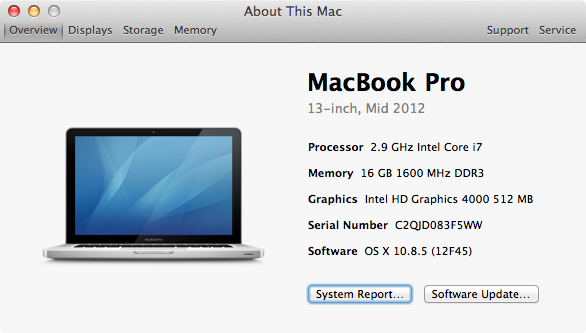
You can read all about the JetDrive Lite at Transcend's website. They have good info there to help you pick out the right model for your laptop.
The JetDrive Lite is available at Amazon in 64 GB and 128 GB sizes.
The JetDrive's main competitor, PNY's StorEDGE card, is also very good. However, it's a little more expensive, and it does not sit flush with the side of the laptop. For those reasons I favor the JetDrive Lite.
Note: the space provided by the JetDrive Lite (and by the StorEDGE) is separate from the space on the original SSD. So, if you have a 256 GB SSD, and you add a 128 JetDrive Lite, you don't end up with a 384 GB drive. Instead, you'll have a second hard drive (128 GB) in addition to your original 256. Practically speaking, what this means is you have to find something that you can stash on the JetDrive Lite, such as your iTunes Music folder, and use it more or less exclusively for that.
Thrill-seeking advanced users can back up their entire hard disks and then use Disk Utility to create a single partition from the combined internal disk and the JetDrive Lite, and then copy everything back, but this makes it impossible to use the SDXC slot for anything else because that card has to stay in if the machine is going to work properly. If you do it "my way" (put the iTunes Music folder onto the JetDrive Lite) you can still pull the card out and use the slot for importing pictures from a camera if you ever feel like doing that.
Option Number 2: Transcend JetDrive

The easy way to increase storage involved sticking a card into the SDXC slot. That's the "JetDrive Lite." The harder way, but perhaps better-for-you-in-the-long-run way, is to take out the original too-small SSD and replace it with something bigger-- namely, the "JetDrive" (not "Lite"). This requires opening up the case but that's not all that hard, and Transcend has a great video that shows you how it's done. (You may have to scroll down a bit to see the video.)
The JetDrive comes in 240 GB, 480 GB, and 960 GB models, and as with the Lite cards you have to get the right one. Use Transcend's website (or this very nifty Transcend Quick Finder tool) to figure out which one's the right one for you, then head on over to Amazon and get the part.
Bonus: Transcend includes an enclosure for your old SSD, so you end up with the new, larger SSD inside the Mac and your old, smaller SSD in a case that you can use as an external hard disk. Nice.
Note: long-time Mac upgrade supplier Other World Computing sells a line of SSD upgrades at prices comparable to Transcend's JetDrive at Amazon. They don't make products for as many models as Transcend does but they're still worth a look. Here's a link to Other World Computing's SSD page. Note: While we're discussing the MacBook Air and its SSD, it might interest you to know that some of Apple's MacBook Air machines had a problem with their SSDs and Apple has recalled those machines for a free SSD swap-out. You can read about Apple's "MacBook Air Flash Storage Drive Replacement Program" here.